Dream Studio is a powerful tool for generating images using AI. It allows users to create unique and realistic images using deep learning algorithms. In this blog post, we will walk through the steps of using Dream Studio to generate your own images using a single image or text prompt.
Step 1: Sign up for an account The first step to using Dream Studio is to sign up for an account. Once you have created an account, you will be directed to the main dashboard where you can access all of the features and tools.
Step 2: Choose a model Dream Studio offers a variety of models to choose from, each with its own strengths and capabilities. For example, some models are better suited for generating realistic images, while others are better for creating abstract or surreal images. You can also filter models by their specific capabilities, like image size or number of classes.
Step 3: Upload your data Once you have chosen a model, you will need to upload your data. This can be a single image or text prompt that you want the model to use as inspiration.
Step 4: Configure your settings Next, you will need to configure your settings. This includes adjusting the resolution, number of images to generate, and other parameters that will affect the final output. You can also choose between different rendering styles and effects to further customize the image.
Step 5: Generate your images Once you are happy with your settings, you can click the “generate” button to begin the process. This can take anywhere from a few minutes to several hours, depending on the size and complexity of your data.
Step 6: Download and share your images Once the generation process is complete, you can download your images and share them with others. You can also save your settings and data for future use, so you can easily generate more images in the future.
Dream Studio is a powerful tool that allows you to create unique and realistic images using AI. With a single image or text prompt and a little bit of experimentation and creativity, you can use it to generate images that are truly one-of-a-kind.
Results
Here are some full scale images that I saved:

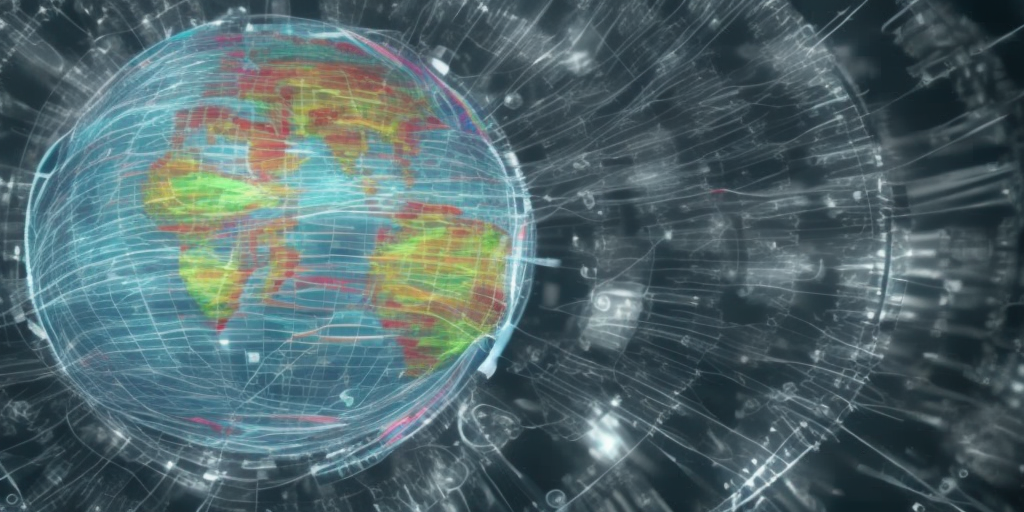

Here are some thumbnail sized images I saved. The original images it generated were full scale, and much higher quality:









